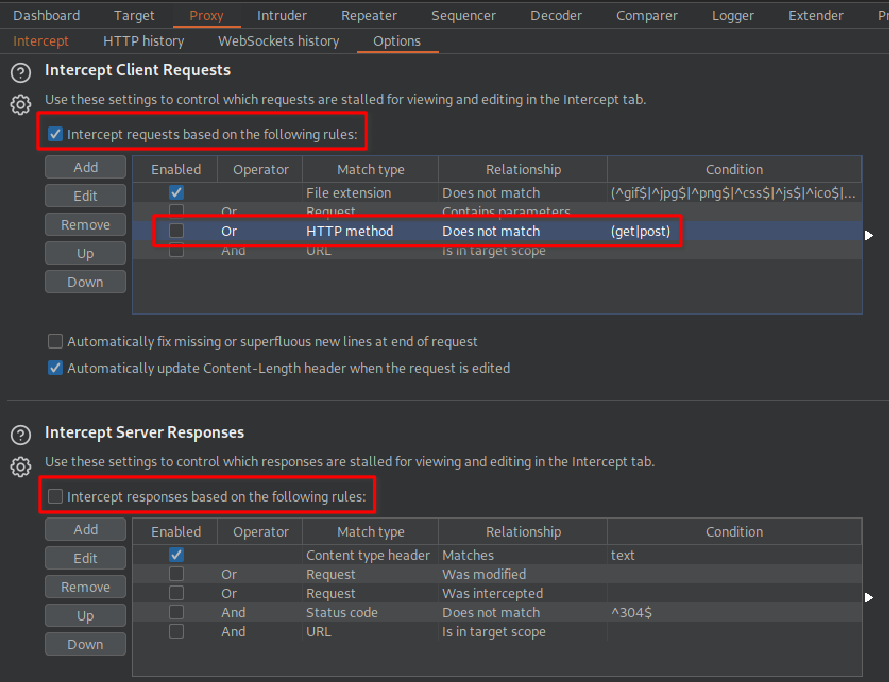Proxy Overview
- Captures requests and responses between ourselves and our target.
- These can then be manipulated or sent to other tools for further processing before being allowed to continue to their destination.
A request to website looks like:
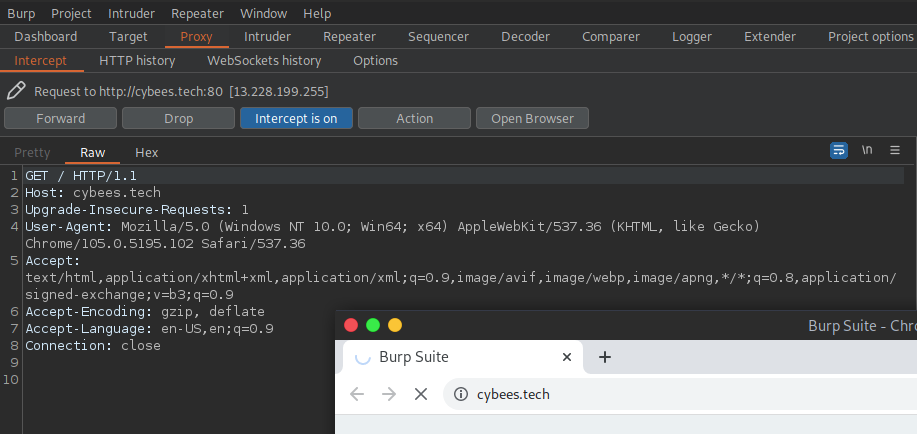
The logs can be viewed by going to the “HTTP history” and “WebSockets history” sub-tabs:
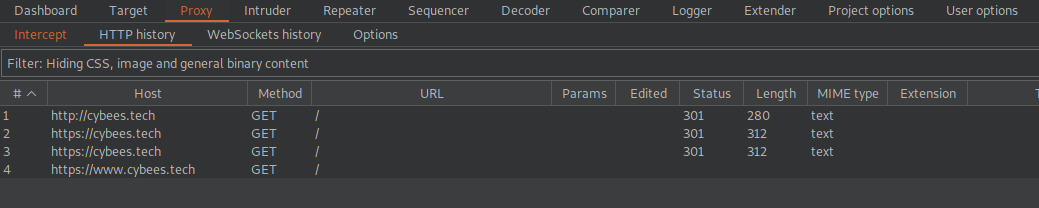
Finally, there are also Proxy specific options, which we can view in the “Options” sub-tab:
For example, the proxy will not intercept server responses by default unless we explicitly ask it to on a per-request basis. We can override the default setting by selecting the “Intercept responses based on the following rules” checkbox and picking one or more rules.